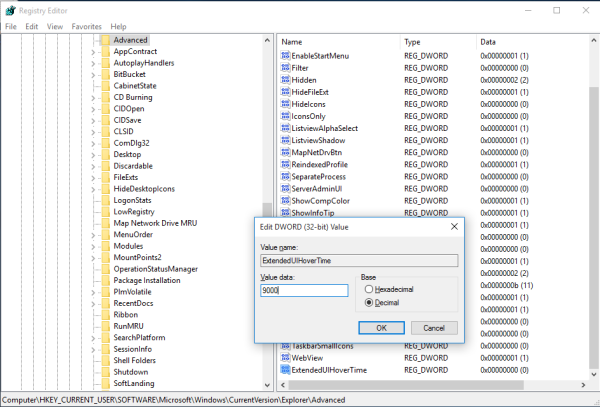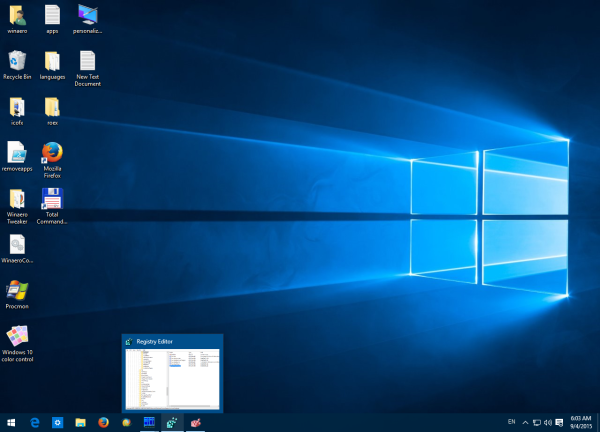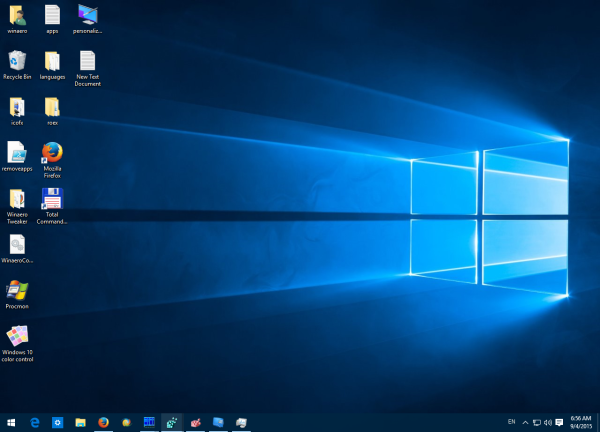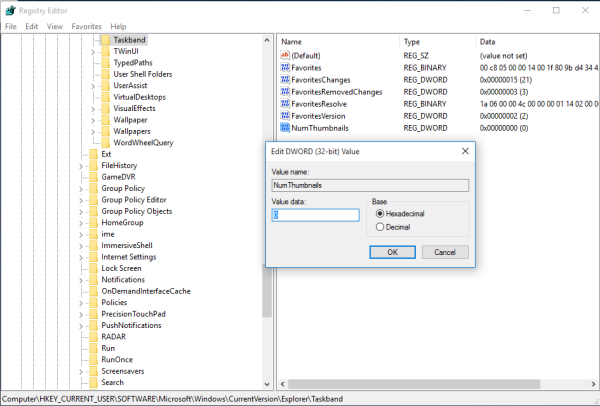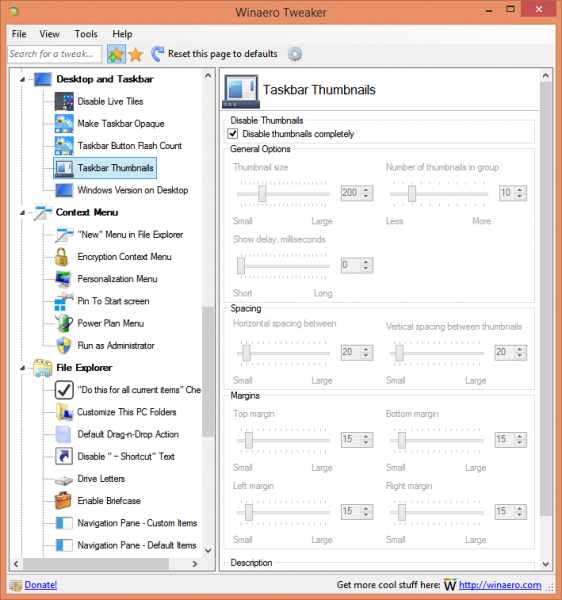Engineering and engineering technology are separate but closely related professional areas that differ in:
There is much overlap between the fields. Engineers may pursue MBAs
and open their own consulting firms, while technologists may spend their
entire careers in design capacities.
For ABET accreditation, engineering and engineering technology
programs are reviewed and accredited by two separate accreditation
commissions, using
: the Engineering Accreditation Commission and the Engineering Technology Accreditation Commission.
What is the difference between engineering and engineering technology?
I spend quite a bit of time talking with prospective students and their families about engineering technology and the programs available here at NMU during their campus visit (see
www.nmu.edu/visit for more information about the campus visit program).
One topic I typically spend a lot of time on during these visits is the difference between engineering and engineering technology.
I look at it from 4 different perspectives; 1) Academically, how the classes and curriculum differ between the two types of programs, 2) Employment opportunities and types of work for each degree, 3) Registration as a Professional Engineer, and 4) What types of individuals are best suited for each type of program.
Each of these perspectives is expanded upon below.
Some universities offer both engineering and engineering technology (ET) degrees, and some universities offer either only engineering, or only ET.
Here at NMU we offer only the ET degree.
The primary academic difference is that ET classes are typically more “hands-on” and more application focused than engineering classes. Most ET classes will have labs associated with them in which the students apply the concepts learned in class to an actual application. Some examples of classes that would typically be offered in an ET program that would not be found in an engineering program would be; basic manufacturing processes (machine shop), fluid power (hydraulics), and basic circuits (circuit board construction/soldering). Engineering classes are typically more math intensive and theory based than ET classes. A smaller percentage of engineering classes will have lab components. Some examples of classes that are found in most engineering curriculums but not in many ET programs are; Calculus II and III, Differential Equations, and Chemistry II. Another difference is the math used in the engineering classes is often calculus-based and algebra is used in most ET classes.
When I graduated from college I went to work as an engineer at a large automotive manufacturer. At this company a significant differentiation was made between engineering graduates and ET graduates. The ET students filled technician jobs. They set up vehicles with instrumentation and actually took the vehicles out and did the testing, and depending upon their ability, did some data analysis. The engineering students got jobs as project engineers. They would specify what tests are done, assign the tasks to the technicians, analyze the data, write reports, and give presentations to management. In talking with many of my colleagues that worked at other large companies, the job divisions and classifications were very similar to my experience. Later in my career, I took a job at a small supplier (~600 employees) to the diesel engine industry. At this company new employees were treated the same and got similar job assignments whether they had an engineering degree, or an ET degree. In a number of cases ET degreed personnel moved into management positions and oversaw people with engineering degrees. At this company you were assigned projects and moved up in the company based upon your job performance and the degree was irrelevant. In my experience, and with discussions with many former NMU ET graduates, it seems that most smaller companies adapt this philosophy.
Another difference between engineering and ET degrees is the ability to get licensed as a professional engineer.
Registration as a professional engineer is required for engineers making final decisions that can have an impact on the health and welfare of the general public.
A large majority of the mechanical and electrical engineers across the country are not licensed professional engineers.
It is most common in the civil engineering disciplines.
Engineers working in the building design and consulting fields often find it beneficial to be licensed.
In Michigan the process to become licensed is; 1. Graduate from an accredited engineering program, 2. Pass the Fundamentals of Engineering Exam, 3. Work in industry for a minimum of 7 years under the guidance of a professional engineer, 4. Pass the Practice of Engineering Exam.
Notice the first step was to graduate from an engineering program.
An ET degree does not meet the requirements in Michigan.
Each state has their own specific requirements and procedure for obtaining licensure in that state.
About two thirds of the states, including Wisconsin, accept an ET degree from an accredited program as satisfying the formal education requirements.
Both the Mechanical Engineering Technology and Electronics Technology programs at NMU have been accredited by ABET, therefore meeting the initial requirements for professional engineer licensure in these states.
Accreditation means that an independent evaluation of the program was done and the program was approved as having met the requirements of the accrediting body.
Engineering and ET programs in the US are accredited by ABET (
www.ABET.org).
Therefore, in the majority of states, whether you have an engineering or an ET degree has no impact on your ability to become licensed as a professional engineer.
The last perspective I usually review is that of the student. What type of individual is best suited for each degree? In general, those most suited for the ET program are the “hands-on” type of individual. This may be the student who took small engines, or machine shop in high school, or the person who likes tinkering on their snowmobile or dirt bike on the weekends. The very academic student, the one who took AP calculus in high school, who gets a 28 or 29 on the ACT, and who would rather mess around on their computer than mess around in the garage, may find an appropriate fit in an engineering degree program.
Hopefully this has been a helpful summary of some of the differences between engineering and engineering technology. If you have any questions about these differences or anything else related to the programs offered here at NMU, feel free to contact me at my direct office line (906-227-1179), or even better, plan a visit to NMU by contacting the campus visit office (906-227-1709) and you will be get an appointment to talk directly with myself or one of my colleagues. No matter what your decision, you are exploring a degree program that will serve you well and provide yourself a gainful career. Good luck in your education!!