In Windows 10, when you hover over a taskbar button of a running app
or group of apps, a thumbnail preview appears on the screen. For a
single window it shows a single thumbnail, and for multiple windows it
shows a number of thumbnail previews in a row. If you wish to disable
these thumbnails in Windows 10, I will explain how it can be done with a
simple Registry tweak.
To disable taskbar preview thumbnails in Windows 10, do the following:
Before:
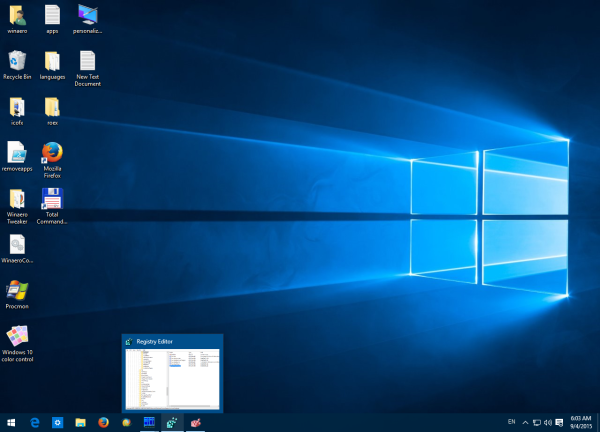
After:
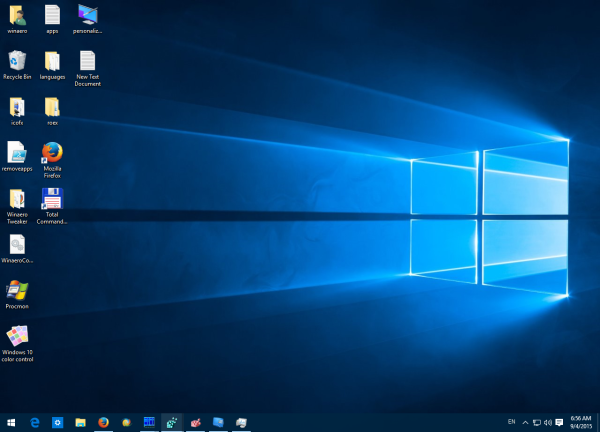 It is possible to disable taskbar thumbnails only for a group of opened windows i.e.multiple instances of the app. Once this is done, Windows 10 will show a list of windows instead of thumbnails.
The list makes it easier to identify them from a group instead of
mostly similar looking thumbnails. To do this, follow these
instructions:
It is possible to disable taskbar thumbnails only for a group of opened windows i.e.multiple instances of the app. Once this is done, Windows 10 will show a list of windows instead of thumbnails.
The list makes it easier to identify them from a group instead of
mostly similar looking thumbnails. To do this, follow these
instructions:
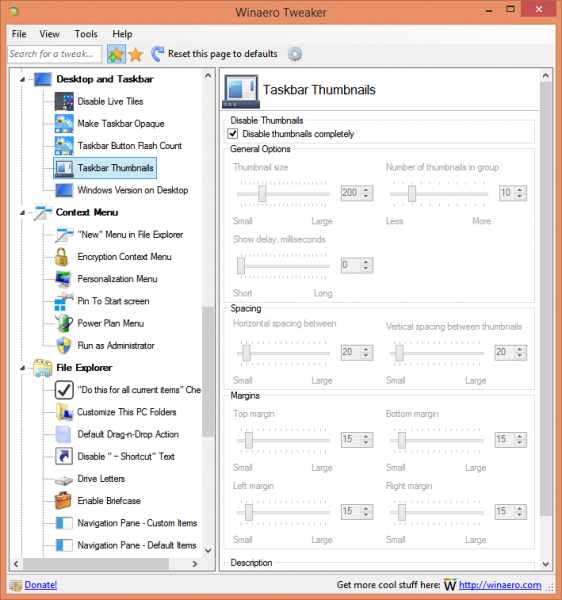 It can control all mentioned parameters in the article and many more. Using this tool, you will be able:
It can control all mentioned parameters in the article and many more. Using this tool, you will be able:
To disable taskbar preview thumbnails in Windows 10, do the following:
- Open Registry Editor.
- Go to the following Registry key:
HKEY_CURRENT_USER\Software\Microsoft\Windows\CurrentVersion\Explorer\Advanced
Tip: You can access any desired Registry key with one click. - Here, create a new 32-bit DWORD value named ExtendedUIHoverTime.
Note: If you are running 64-bit Windows 10, you still need to create a
32-bit DWORD. Set its value data to 9000 in decimals. This means it will
show the thumbnail after 9000 milliseconds (or 9 seconds) of hovering
over any taskbar button. So, with such a high timeout value, you will
never see taskbar thumbnail previews.
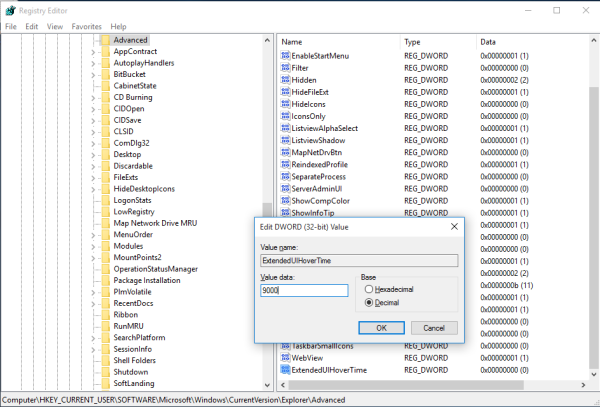
- Restart the Explorer shell or sign out and sign in back to Windows 10.
Before:
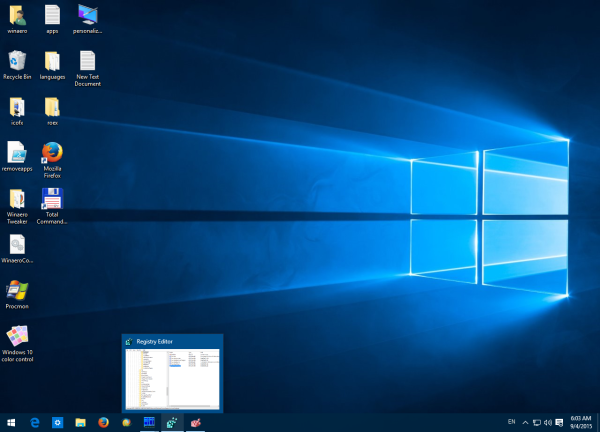
After:
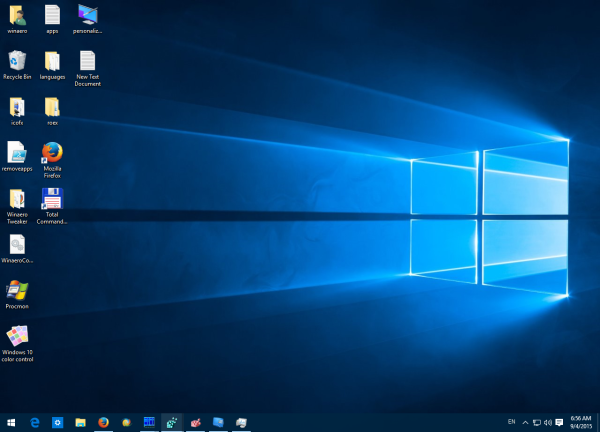 It is possible to disable taskbar thumbnails only for a group of opened windows i.e.multiple instances of the app. Once this is done, Windows 10 will show a list of windows instead of thumbnails.
The list makes it easier to identify them from a group instead of
mostly similar looking thumbnails. To do this, follow these
instructions:
It is possible to disable taskbar thumbnails only for a group of opened windows i.e.multiple instances of the app. Once this is done, Windows 10 will show a list of windows instead of thumbnails.
The list makes it easier to identify them from a group instead of
mostly similar looking thumbnails. To do this, follow these
instructions:- Go to the following Registry key:
HKEY_CURRENT_USER\SOFTWARE\Microsoft\Windows\CurrentVersion\Explorer\Taskband
- Create a new 32-bit DWORD value named NumThumbnails. Leave its value as 0. Note: If you are running 64-bit Windows 10, you still need to create a 32-bit DWORD value.
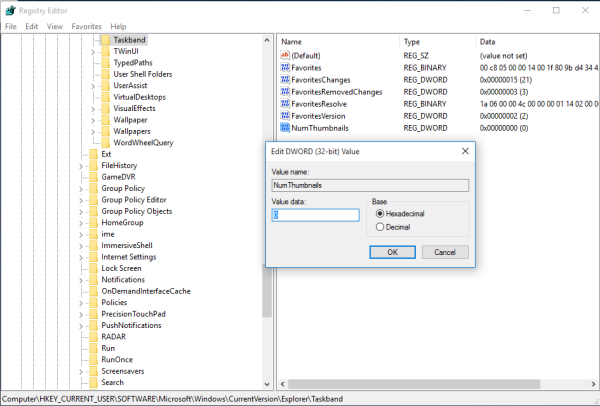
- Restart the Explorer shell or sign out and sign in back to Windows 10.
Or simply try this software
Winaero Tweaker
If you would like to avoid Registry editing, here is good news for you. In the past, I created a freeware tool called Winaero Tweaker, One of its options is "Taskbar Thumbnails". It can tweak and change many hidden secret taskbar thumbnail parameters which cannot be changed via the Windows 10 GUI.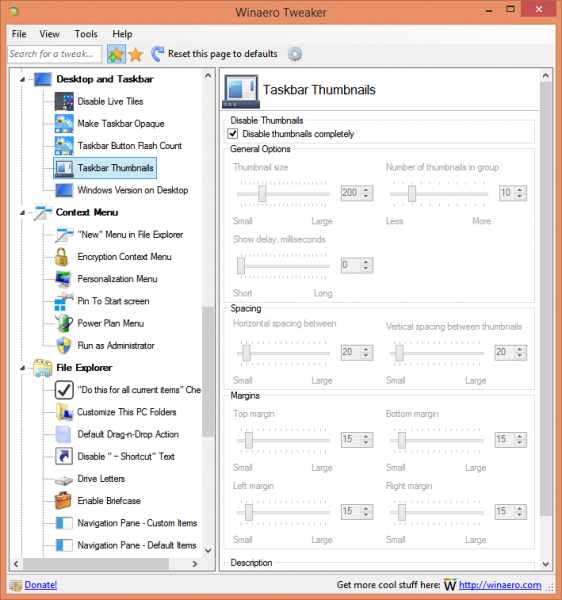 It can control all mentioned parameters in the article and many more. Using this tool, you will be able:
It can control all mentioned parameters in the article and many more. Using this tool, you will be able:- Adjust thumbnail size.
- Adjust number of grouped application thumbnail windows.
- Adjust horizontal spacing between the thumbnails.
- Adjust vertical spacing between the thumbnails.
- Adjust thumbnail's caption position.
- Adjust thumbnail's top margin.
- Adjust thumbnail's bottom margin.
- Adjust thumbnail's left margin.
- Adjust thumbnail's right margin.
- Completely disable taskbar thumbnails.


https://istanbulolala.biz/
ReplyDeleteO1N2Z
düzce evden eve nakliyat
ReplyDeletedenizli evden eve nakliyat
kırşehir evden eve nakliyat
çorum evden eve nakliyat
afyon evden eve nakliyat
VPFJ
adıyaman evden eve nakliyat
ReplyDeletekastamonu evden eve nakliyat
kırklareli evden eve nakliyat
diyarbakır evden eve nakliyat
ankara evden eve nakliyat
STH
düzce evden eve nakliyat
ReplyDeletedenizli evden eve nakliyat
kırşehir evden eve nakliyat
çorum evden eve nakliyat
afyon evden eve nakliyat
QJ6V
urfa evden eve nakliyat
ReplyDeletemalatya evden eve nakliyat
burdur evden eve nakliyat
kırıkkale evden eve nakliyat
kars evden eve nakliyat
P15CWV
297A9
ReplyDeleteTrabzon Şehir İçi Nakliyat
Konya Parça Eşya Taşıma
Maraş Lojistik
Çankırı Evden Eve Nakliyat
https://steroidsbuy.net/steroids/
Çerkezköy Korkuluk
sarms
steroids for sale
Adıyaman Lojistik
D3056
ReplyDeleteÇerkezköy Evden Eve Nakliyat
Kütahya Lojistik
Tekirdağ Boya Ustası
Ünye Çekici
Çerkezköy Boya Ustası
Gümüşhane Lojistik
Bolu Evden Eve Nakliyat
Bitmex Güvenilir mi
Adıyaman Parça Eşya Taşıma
B3F27
ReplyDeleteAAX Güvenilir mi
Hatay Lojistik
Ünye Oto Lastik
Sivas Parça Eşya Taşıma
İzmir Şehir İçi Nakliyat
Tesla Coin Hangi Borsada
Ordu Parça Eşya Taşıma
Nevşehir Şehirler Arası Nakliyat
Karapürçek Parke Ustası
56EF1
ReplyDeleteresimli magnet
resimli magnet
binance referans kodu
resimli magnet
referans kimliği nedir
binance referans kodu
binance referans kodu
referans kimliği nedir
binance referans kodu
2FAC6
ReplyDeleteamiclear
2388F
ReplyDeletekredi kartı ile kripto para alma
btcturk
zerdeçal sabunu
argan sabunu
nar sabunu
katran sabunu
btcturk
defne sabunu
binance
8429B
ReplyDeletebitexen
bybit
bitcoin nasıl kazanılır
filtre kağıdı
kraken
toptan sabun
canlı sohbet
huobi
4g mobil
99F49
ReplyDeletepapaya
bingx
bitcoin ne zaman çıktı
en eski kripto borsası
bkex
bitexen
kripto para nasıl alınır
en düşük komisyonlu kripto borsası
telegram kripto kanalları
1C255
ReplyDeleteen iyi kripto para uygulaması
bingx
binance referans kodu
kraken
referans kimliği
bybit
probit
canlı sohbet uygulamaları
binance referans kimliği nedir
C0EAE
ReplyDeletebinance referans
bitcoin hesabı nasıl açılır
kripto telegram grupları
kucoin
bitexen
bitexen
binance
mexc
June 2024 Calendar
486AA
ReplyDelete----
----
----
----
----
matadorbet
----
----
----
dxcxhkiyg
ReplyDeleteصيانة افران جدة
sgbvhngjghjhj
ReplyDeleteمهندس افران جدة