Adobe
Illustrator has some nifty built in features when it comes to working
in three dimensions. This example gives a quick walkthrough on using
such features to create a 3D rotatable globe, allowing the earth to be
revolved in order to show the desired countries and continents.
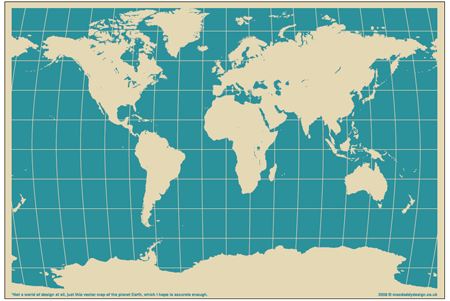
One of the first steps is to source a continental layout of the globe in 2D format, follow the recent post; Free Vector Maps and Country Outlines and download the vector world map from MacDaddy.
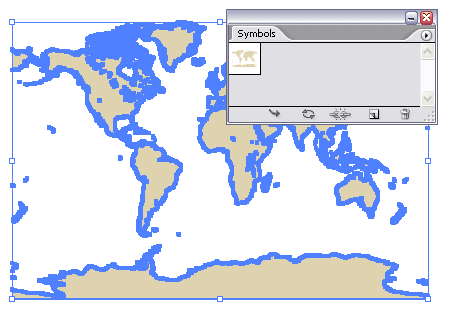
Open up the map in Illustrator and select the main vector shapes, click the 'New' icon in the Symbols palette. With this symbol saved into the palette delete out the shapes.
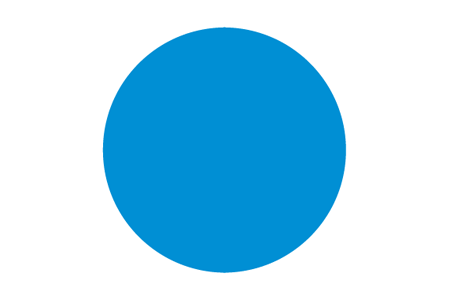
Draw a circle on the artboard with a blue fill.
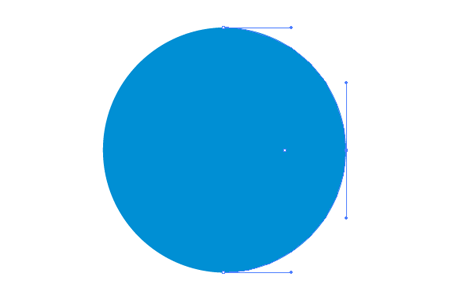
With the Direct Selection Tool (White Arrow) select just the right hand point.
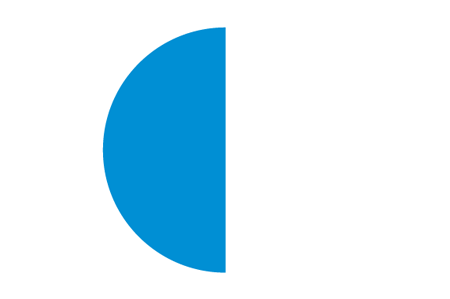
Hit delete to remove this point and leave a semi-circle.
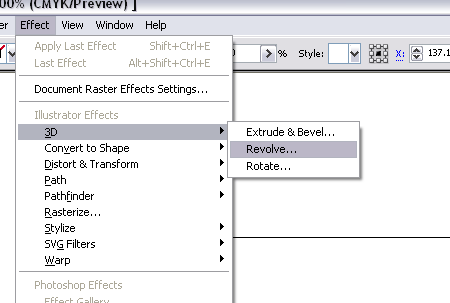
With the semi-circle still selected go to Effect > 3D > Revolve.
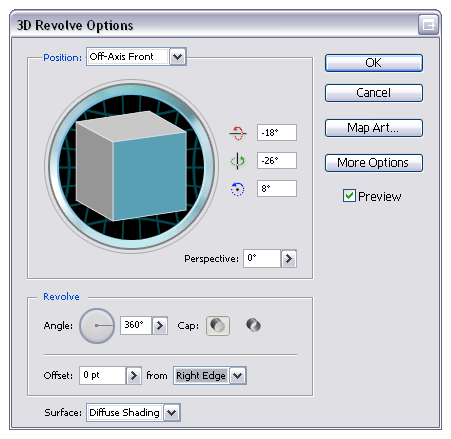
In the 3D Revolve options change the source to the Right Edge and Surface to Diffuse Shading.
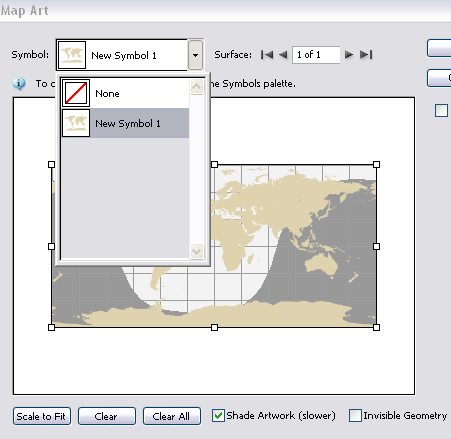
Click the Map Art button and select the previously created symbol of the world map, scale the artwork to fit and also check the Shade Artwork checkbox.
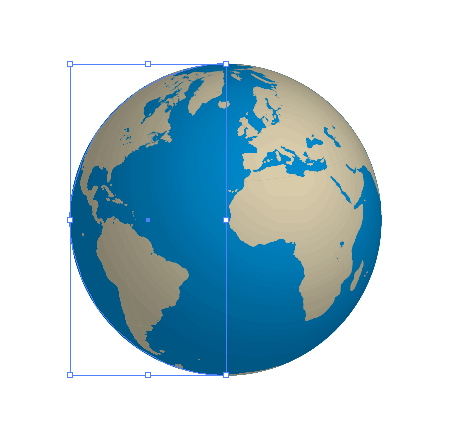
This will leave you with a three dimensional sphere mapped with the continents of the world.
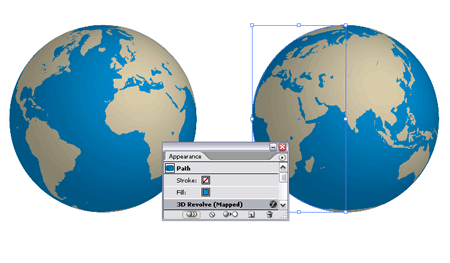
Should you want to adjust the angle of the globe, open up the Appearances palette and double click on the 3D Revolve effect to open back up the options window.
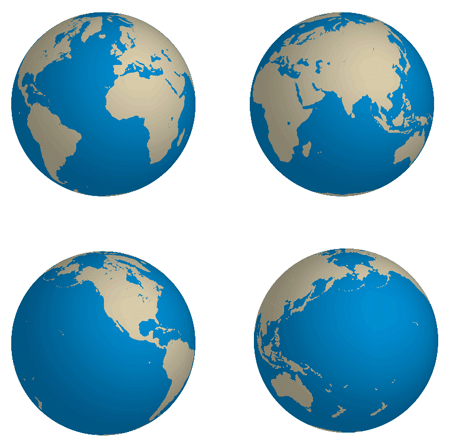
As you can imagine this feature is not limited to maps of the world, imagine the advantage of drawing up a drinks can and being able to place a label design for review.
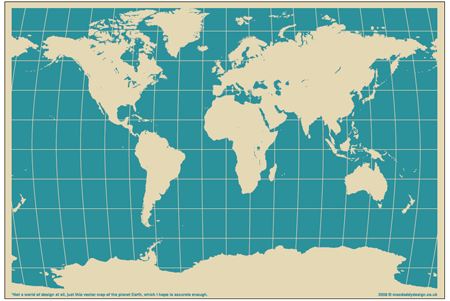
One of the first steps is to source a continental layout of the globe in 2D format, follow the recent post; Free Vector Maps and Country Outlines and download the vector world map from MacDaddy.
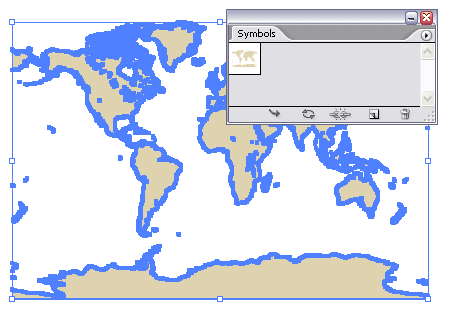
Open up the map in Illustrator and select the main vector shapes, click the 'New' icon in the Symbols palette. With this symbol saved into the palette delete out the shapes.
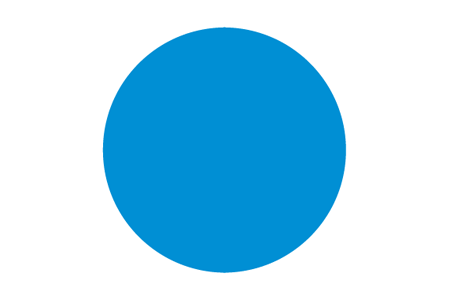
Draw a circle on the artboard with a blue fill.
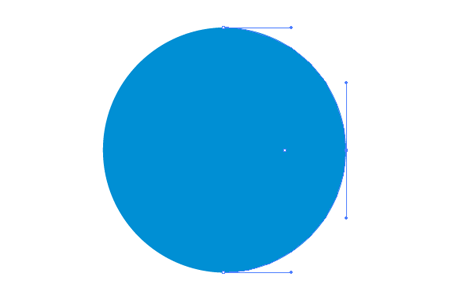
With the Direct Selection Tool (White Arrow) select just the right hand point.
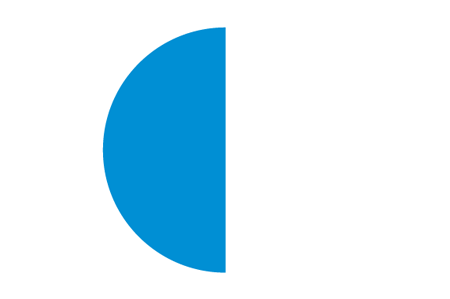
Hit delete to remove this point and leave a semi-circle.
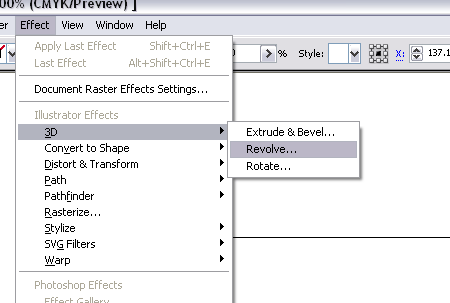
With the semi-circle still selected go to Effect > 3D > Revolve.
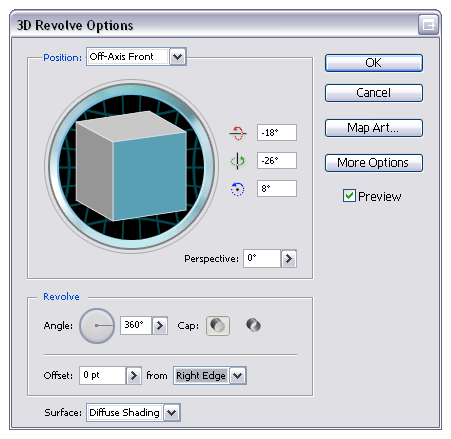
In the 3D Revolve options change the source to the Right Edge and Surface to Diffuse Shading.
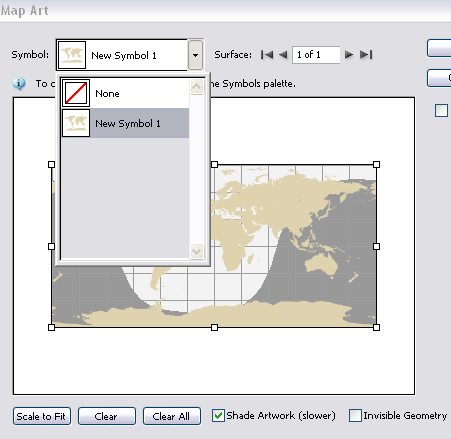
Click the Map Art button and select the previously created symbol of the world map, scale the artwork to fit and also check the Shade Artwork checkbox.
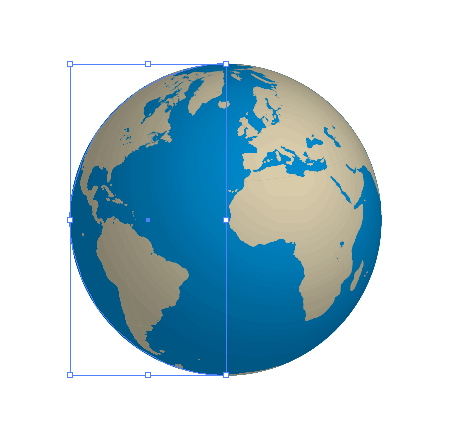
This will leave you with a three dimensional sphere mapped with the continents of the world.
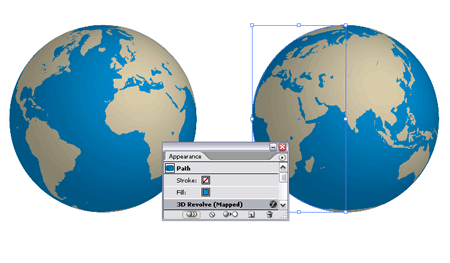
Should you want to adjust the angle of the globe, open up the Appearances palette and double click on the 3D Revolve effect to open back up the options window.
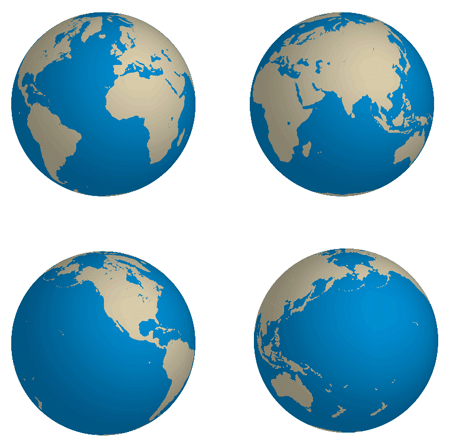
As you can imagine this feature is not limited to maps of the world, imagine the advantage of drawing up a drinks can and being able to place a label design for review.

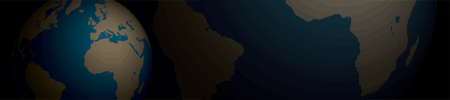

No comments:
Post a Comment